- Google Gemini is Google’s family of advanced AI models (like GPT but by Google).
- The photo feature refers to Gemini’s ability to generate, edit, and transform images from text prompts or existing photos.
- With the latest Gemini 2.5 Flash Image (a.k.a. “Nano Banana”), users can upload a selfie or picture and transform it into different artistic styles, 3D figurines, or even retro/vintage looks.
Table of Contents
What Can You Do With google gemini Photo?
- Photo-to-3D Figurine (“Nano Banana” Trend):
Turn your selfie into a mini toy-like figure or action-figure style avatar with custom outfits, poses, and packaging. - Photo Edits & Restyling:
- Change your outfit (e.g., put yourself in a saree, suit, or costume).
- Apply retro or cinematic filters (90s Bollywood, vintage film look).
- Alter backgrounds (beach, space, neon city).
- Photo-to-Video:
Using Veo 3, Gemini can animate still photos into short video clips with motion, background effects, and sound. - Creative Enhancements:
- Add AI-generated props or accessories.
- Improve photo quality (enhance details, lighting, resolution).
- Experiment with fantasy or surreal looks.
What Can You Do With google gemini Photo?
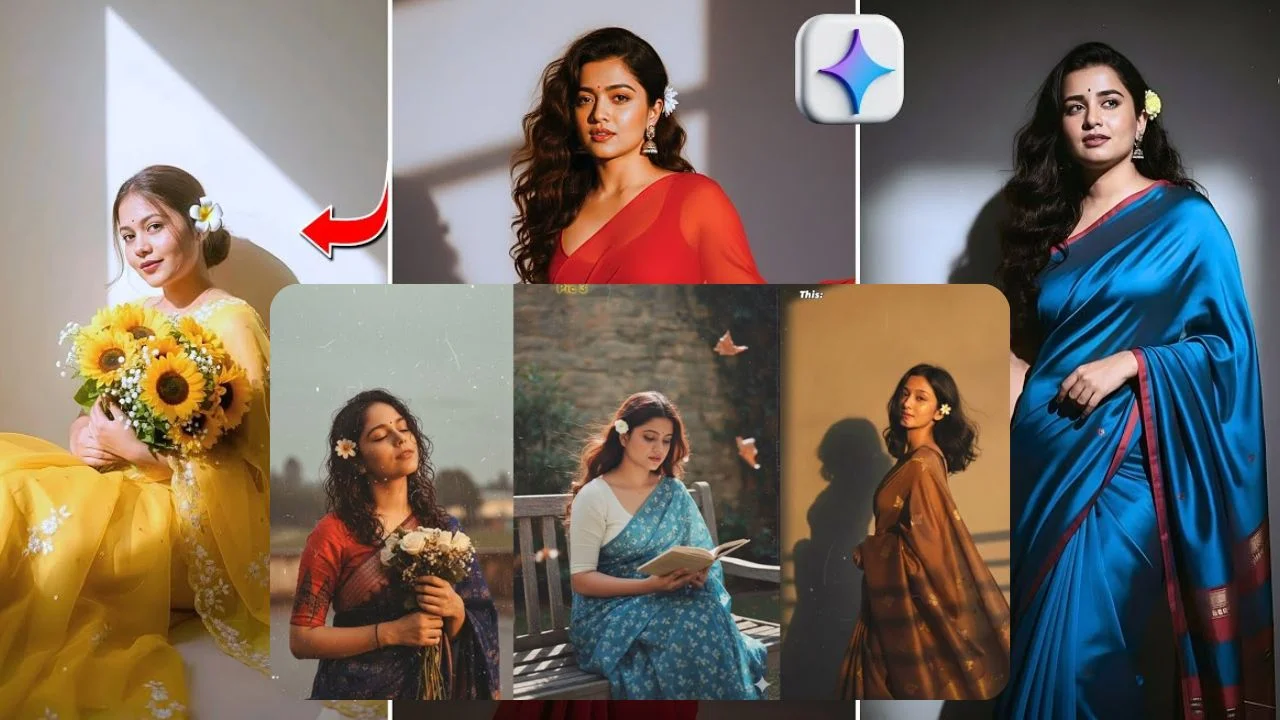
- Photo-to-3D Figurine (“Nano Banana” Trend):
Turn your selfie into a mini toy-like figure or action-figure style avatar with custom outfits, poses, and packaging. - Photo Edits & Restyling:
- Change your outfit (e.g., put yourself in a saree, suit, or costume).
- Apply retro or cinematic filters (90s Bollywood, vintage film look).
- Alter backgrounds (beach, space, neon city).
- Photo-to-Video:
Using Veo 3, google gemini can animate still photos into short video clips with motion, background effects, and sound. - Creative Enhancements:
- Add AI-generated props or accessories.
- Improve photo quality (enhance details, lighting, resolution).
• • Experiment with fantasy or surreal looks.
How to Use Google Gemini Photo: Step-by-Step Guide
1. Accessing Google Gemini Photo Tools
Google Gemini image features are available through different platforms:
- Gemini App (Android & iOS) → Built-in access to Gemini photo generation.
- Google AI Studio → More advanced settings for testing prompts.
- Web (Gemini.google.com) → Accessible through browsers.
👉 Make sure you have the latest google gemini update, as image tools may roll out gradually depending on your region.
2. Uploading Your Photo
- Open the google gemini app or web portal.
- Click on the upload image icon.
- Choose a clear, well-lit selfie or picture.
- Best results come from front-facing photos with minimal background clutter.
- Wait for the image to load before entering prompts.
💡 Tip: Use high-resolution photos. Blurry or pixelated images often lead to distorted results.
3. Writing Effective Prompts
The magic of google gemini photo lies in the prompting. Here’s how to do it:
Basic Prompt Formula
Transform this photo into [style/theme], with [specific outfit/look], in [background setting], with [mood/lighting].
Examples
- 3D Figurine Look:
“Turn me into a collectible action figure with a wooden base, toy packaging, wearing futuristic armor, in a neon city background.” - AI Saree Trend:
“Make me look like a 90s Bollywood actress wearing a red saree, vintage film lighting, soft glow, shot on old Kodak film.” - Fantasy Style:
“Recreate me as a medieval knight with glowing armor, castle in the background, dramatic cinematic lighting.” - Professional Headshot:
“Enhance my photo into a studio-quality headshot, sharp lighting, blurred background, natural skin tones.”
4. Refining the Output
Don’t settle for the first result— google gemini allows iterations:
- Try rephrasing your prompt with more details.
- Change lighting & mood (cinematic, soft, golden hour, neon glow).
- Adjust clothing & accessories (traditional, modern, fantasy).
- Use specific keywords like “ultra-detailed,” “high contrast,” “3D rendering.”
👉 Example: If the first result looks cartoonish, add “realistic details” or “photorealistic style” to your prompt.
5. Saving & Sharing Your google gemini Photos
Once you’re satisfied:
- Download directly from the app or web.
- Share on Instagram, TikTok, or X (Twitter) → These edits tend to go viral because of their visual appeal.
- Consider making a before/after post to highlight the transformation.
Practical Applications of Google Gemini Photo
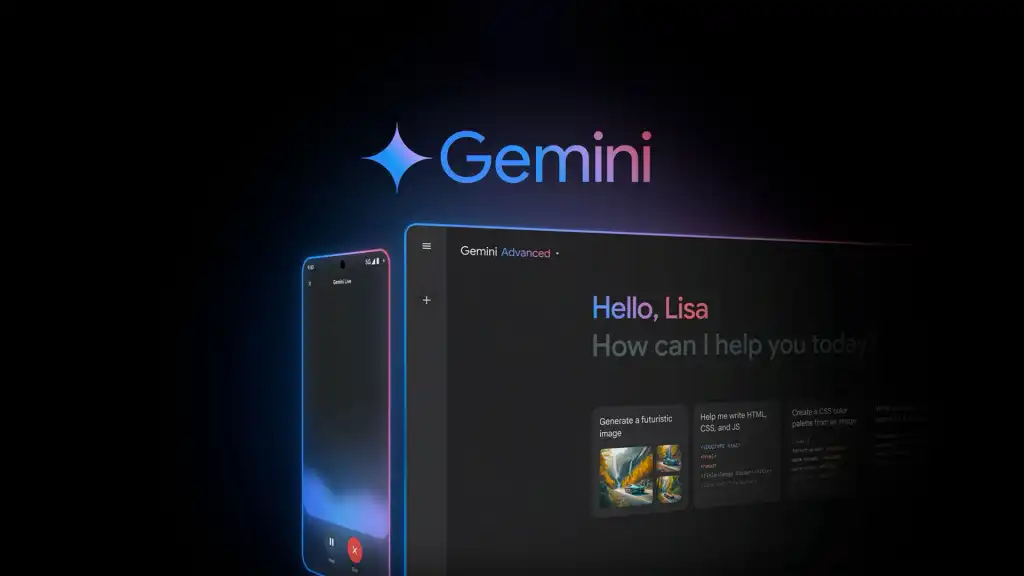
1. Personal & Social Media Use
Most people are using Gemini Photo for fun, but it also helps with personal branding:
- Profile Pictures: Create eye-catching avatars for Instagram, TikTok, or LinkedIn.
- Storytelling Posts: Show transformations like “me as an action figure” or “me in the 90s.”
- Themed Content: Perfect for holidays, birthdays, or trends (AI saree, superhero, retro).
💡 Pro Tip: Mix multiple trends together. For example:
“Turn me into a 3D figurine in a retro Bollywood saree, displayed in toy packaging with glitter lighting.”
2. Professional & Creative Branding
Google gemini Photo isn’t just for fun—it’s becoming a tool for creators, businesses, and professionals:
- Content Creators: Turn selfies into poster-like graphics for YouTube thumbnails or podcast covers.
- Small Businesses: Showcase products in stylized photoshoots (without hiring a photographer).
- Freelancers/Designers: Build creative portfolios with AI-enhanced visuals.
- Musicians/Artists: Create album art, concept visuals, or promotional posters.
👉 Example: A fitness trainer could use Gemini Photo to generate heroic action-figure versions of themselves as part of a workout campaign.
3. Entertainment & Pop Culture
The trend has exploded because people are recreating pop culture themes:
- Fans create figurines of themselves as Spider-Man, Barbie, or anime characters.
- Sports enthusiasts turn themselves into mini statues wearing football or cricket kits.
- Bollywood & Hollywood vibes with retro filters, cinematic posters, or 80s aesthetics.
⚡ That’s why it’s so viral—people love seeing themselves inside pop culture universes.
4. Personal Memories & Family Fun
It’s not just about social media clout—Gemini Photo can also be heartwarming:
- Turn old family photos into 3D figurine keepsakes.
- Reimagine grandparents’ wedding pictures in modern styles.
- Create AI childhood figurines of yourself based on old pictures.
👉 Imagine gifting your parents a figurine-style edit of their wedding photo—it’s a mix of nostalgia + modern creativity.
5. Marketing & Business Uses
Forward-thinking brands are using Gemini Photo for:
- Ad Campaigns: Stylized AI edits that catch attention in a crowded feed.
- Virtual Product Displays: Show a product in multiple creative settings without expensive shoots.
- Merch Concepts: Test how a figurine, T-shirt print, or poster would look before manufacturing.
💡 Example: A sneaker brand could upload shoe photos and prompt Gemini to create toy-box style figurines holding the shoes for a trendy ad.
Advanced Tricks for Stunning Gemini Photos
1. Layer Prompts with Precision
Instead of one vague request, break it into layers:
- “Turn me into a figurine → wearing samurai armor → standing on a glowing base → inside toy packaging → photorealistic textures.”
The more layers, the richer the final result.
2. Play with Artistic Styles
Try referencing well-known art styles:
- “In Studio Ghibli style” (anime-inspired).
- “As a Renaissance oil painting.”
- “Cinematic poster with dramatic lighting.”
- “Claymation-style figurine.”
3. Use Composition Keywords
If you want control over framing:
- “Close-up portrait”
- “Wide shot with detailed background”
- “Centered composition with soft focus”
- “Over-the-shoulder perspective”
4. Combine with Video
After creating a photo, animate it with Gemini’s video tools (Veo 3):
- Add small movements like waving, blinking, or background effects.
- Create Instagram Reels or TikToks with animated versions of your figurine.
5. Mix Real & AI Elements
Upload a photo with props (like holding a book, wearing glasses) and prompt Gemini to stylize only part of the image.
👉 Example: Keep your real face but transform your clothing into medieval armor.
Why People Are Talking About google gemini Photo
- Social Media Trends → Instagram & TikTok are full of Gemini-made “figurine” selfies and “AI Saree” edits.
- Ease of Use → No Photoshop skills needed; just upload a photo and write a prompt.
- Customization → Users can describe exactly what they want (e.g., “me as a wooden statue in a fantasy village”).
- Viral Potential → These edits look unique, creative, and stand out in feeds.
Things to Keep in Mind
- Accuracy Issues: Sometimes faces or hands may look distorted.
- Privacy: Uploading personal photos to AI platforms can have risks—always use trusted sources.
- Copyright: Be careful when generating celebrity edits.
- Trend Saturation: Once everyone starts doing it, it may lose its “wow factor.”